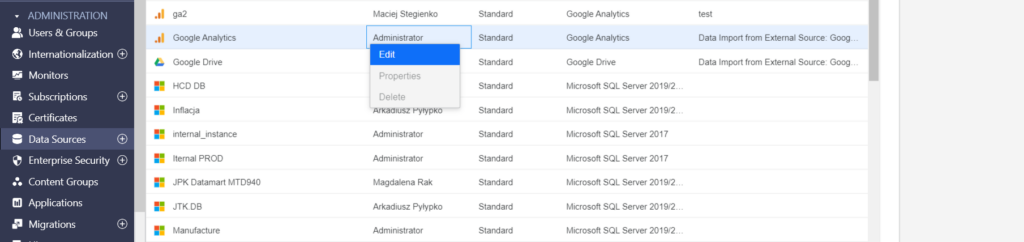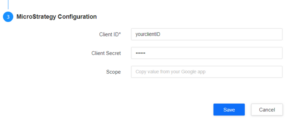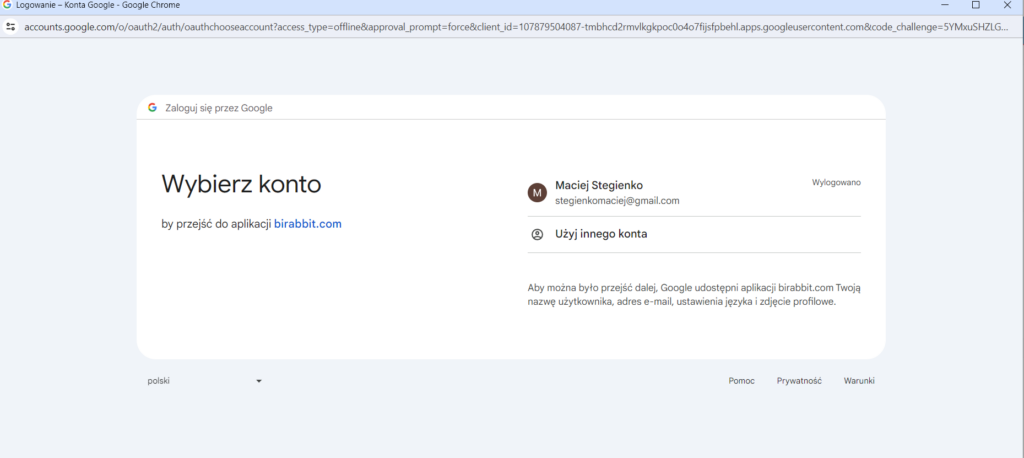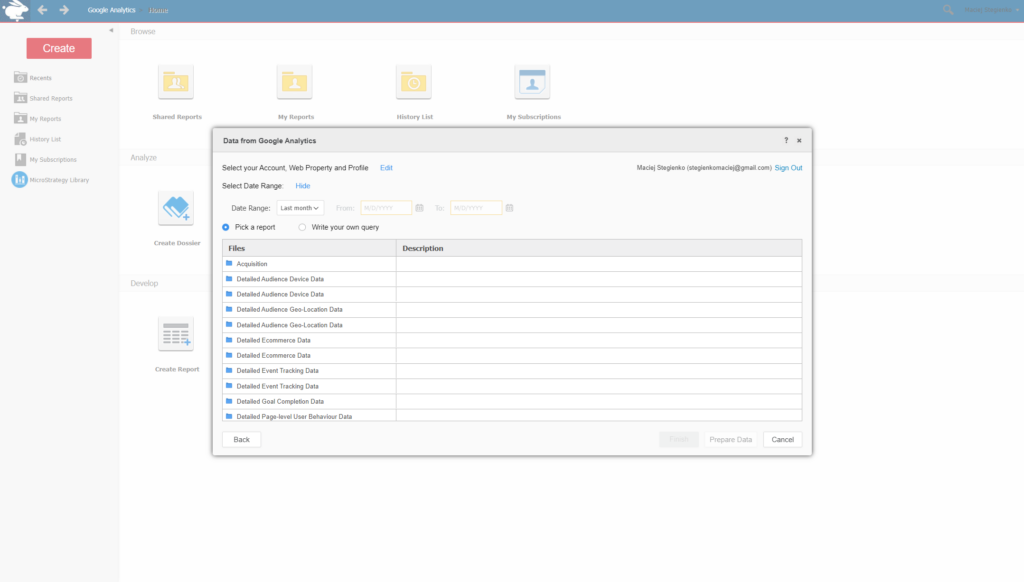After logging in, the Google Analytics Connector works correctly.
Click here to move to Polish version.
This article discusses the process of retrieving data from Google Analytics using OAuth2.0 authentication in MicroStrategy. Configuring the OAuth2.0 token is a key step that enables access to data from the Google Analytics platform.
Configuration manual ENG download.
To properly configure access to data in Google Analytics, the following information will be required:
The process of obtaining them and configuring them is as follows:
1. Go to the website https://console.cloud.google.com/
2 .Create an account using a Gmail address associated with the Google Analytics project.
3. Create a project in the Google Cloud Console.
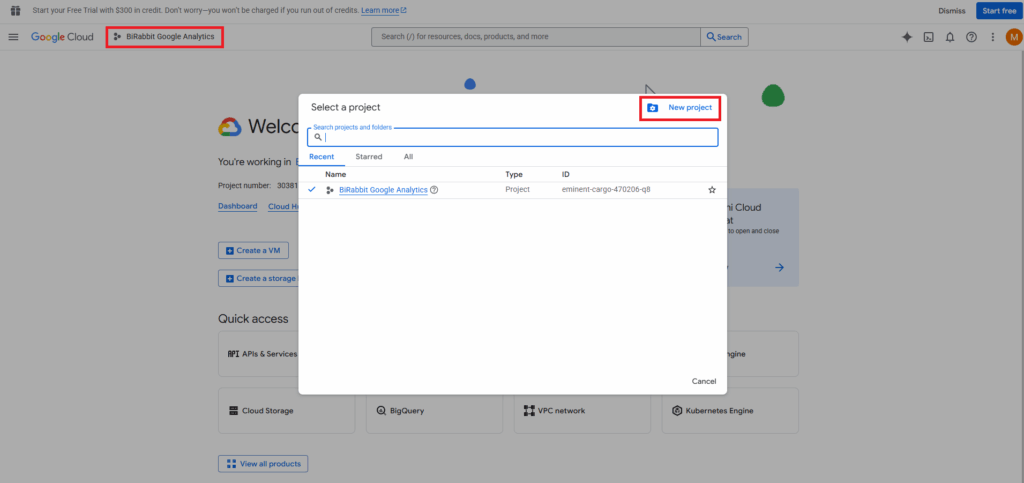
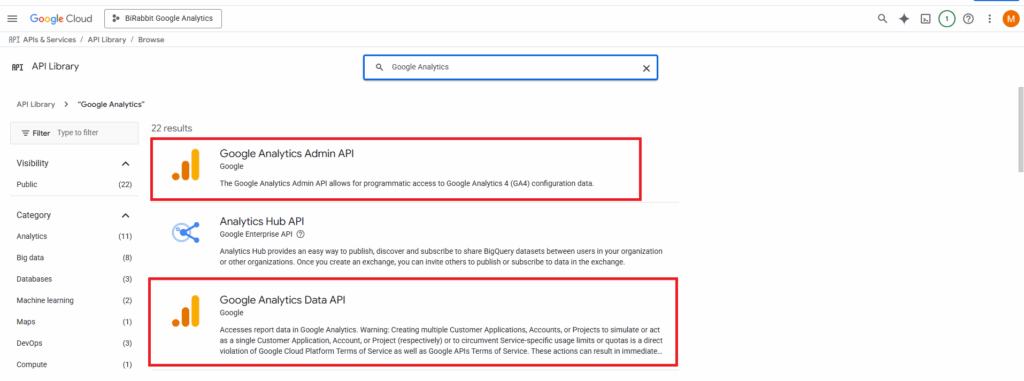
7. Go to the "Credentials" tab in the menu on the left.
8.Select "Create credentials" -> "OAuth client ID".
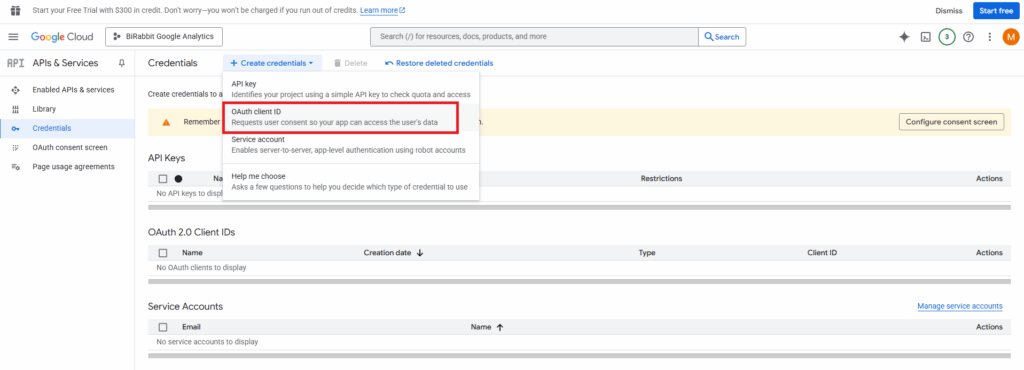
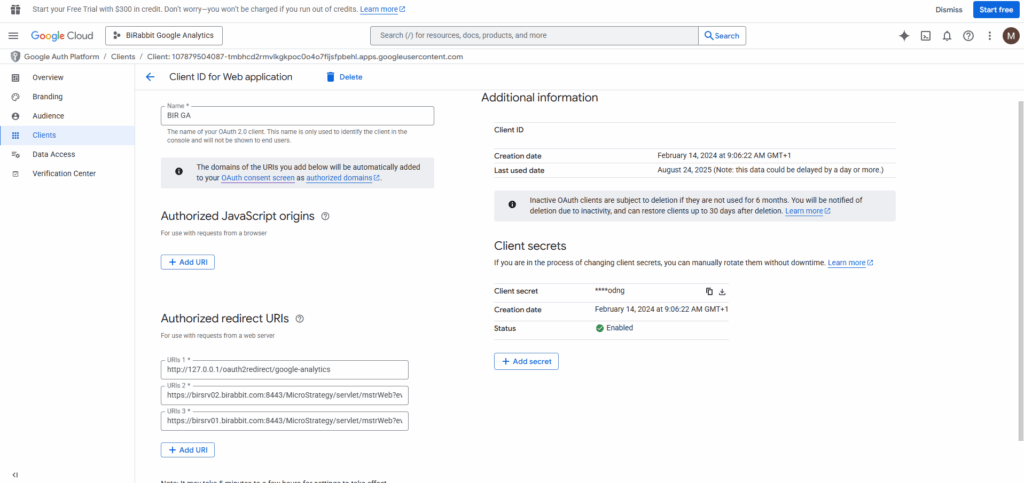
13. Click "Create".
14. Next, create a Service Account by selecting "Create credentials" -> "Service account".
15. Add the generated service account email (in the format @amplified-ward-number-iam.gserviceaccount.com) in the service settings on the Google Analytics platform:
Go to https://analytics.google.com/analytics/web/ -> "Admin" -> "Property" -> "Property Access Management".
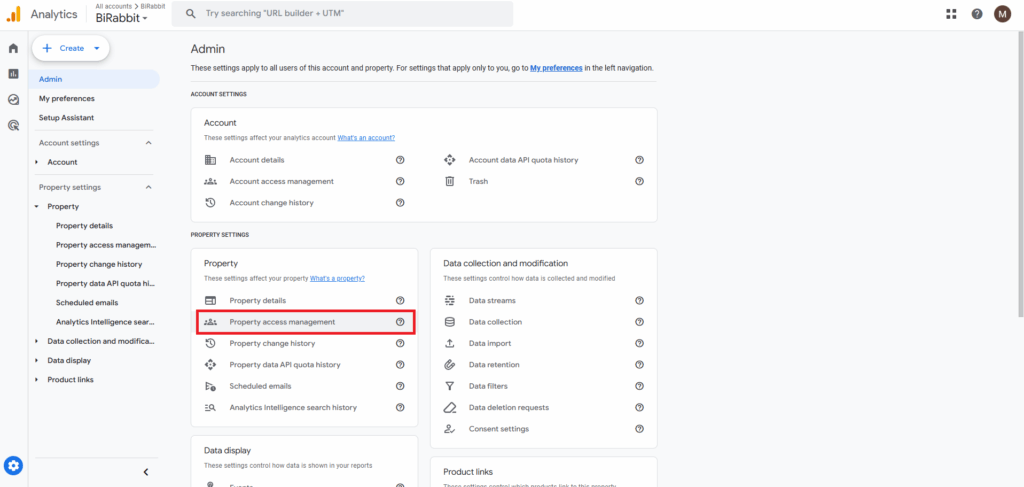

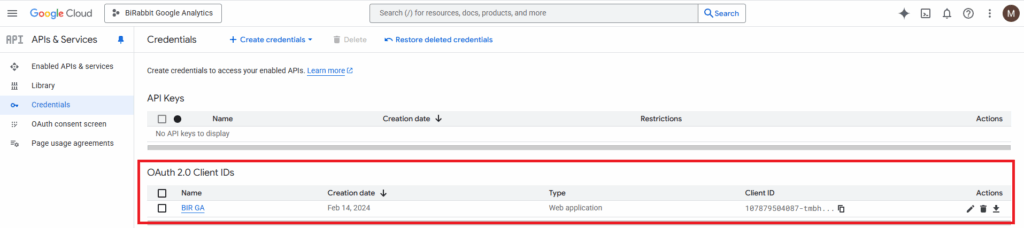
18. After clicking on the previously created OAuth 2.0 client, information such as the Client ID and Client Secret will appear on the right side. These will be needed to configure the connection to Google Analytics in MicroStrategy Workstation.
MicroStrategy configuration
The final step of the configuration is to edit the data source in MicroStrategy Workstation.
Navigate to the Data Sources tab, then find Google Analytics among the available data sources and select the edit option.